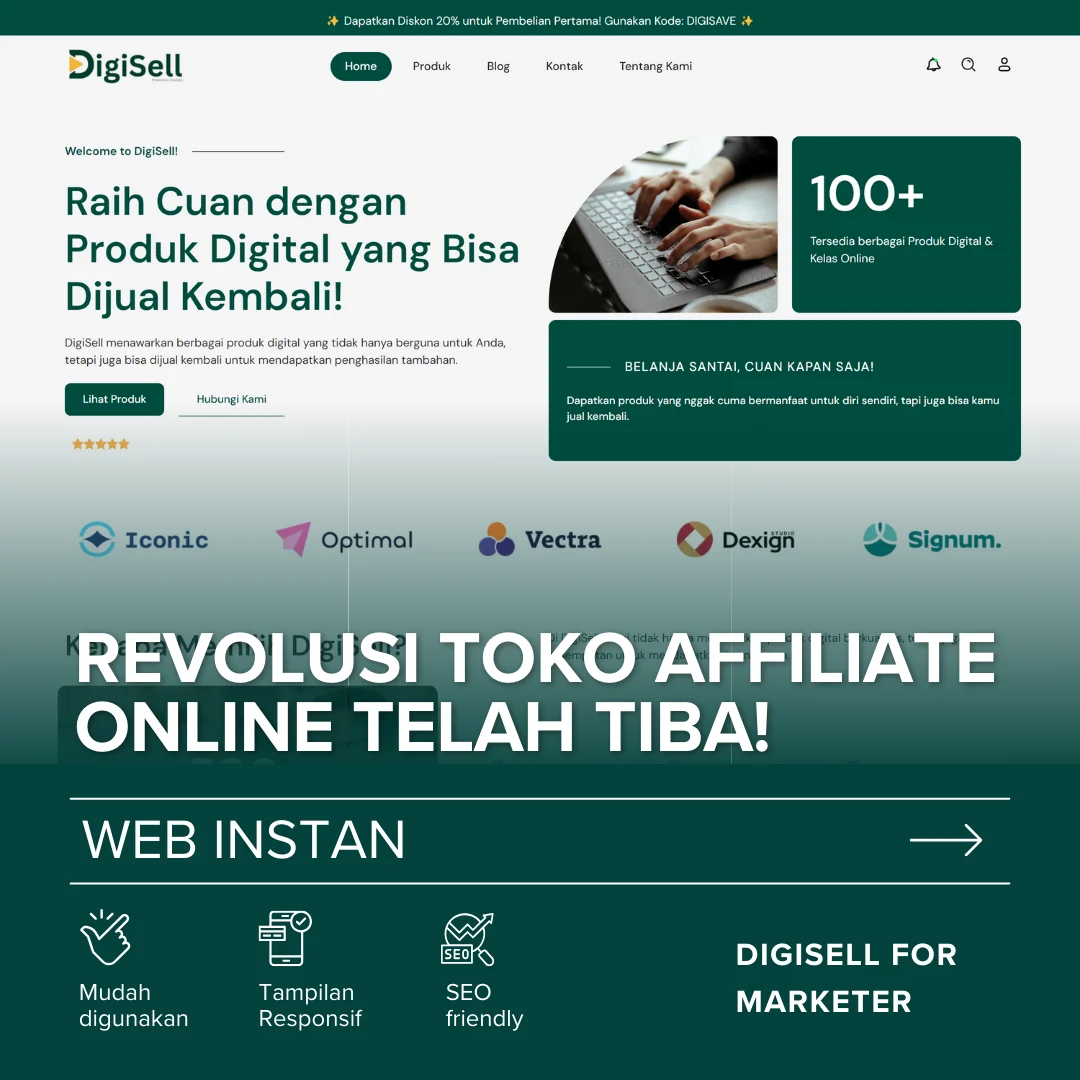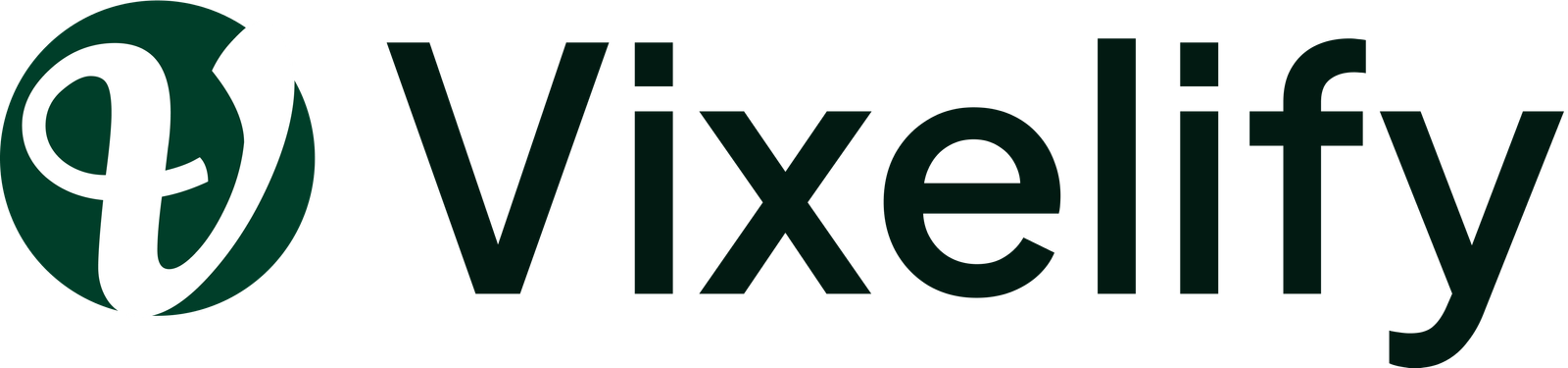AD PLACEMENT
Cara Mengompres File WebP Secara Otomatis di WordPress

AD PLACEMENT
Dalam upaya untuk meningkatkan kinerja dan kecepatan situs web, mengoptimalkan gambar adalah langkah yang penting. Salah satu cara untuk melakukan ini adalah dengan mengonversi gambar ke format WebP yang lebih efisien. Dalam tutorial ini, kita akan belajar cara mengompres file WebP secara otomatis di WordPress menggunakan plugin Code Snippets.
Langkah-langkah
Langkah 1: Instalasi Plugin Code Snippets
- Buka dashboard WordPress Anda dan pergi ke “Plugins” > “Add New”.
- Cari “Code Snippets”, instal, dan aktifkan plugin tersebut.
Download Plugin : https://wordpress.org/plugins/code-snippets/
Langkah 2: Memasukkan Kode Snippets
- Buka menu “Snippets” di dasbor WordPress.
- Klik “Add New” dan beri judul pada snippet, misalnya “Convert Images to WebP”.
- Salin dan tempel kode snippets berikut untuk mengompres file WebP secara otomatis di WordPress:
add_filter( 'wp_handle_upload', 'wpturbo_handle_upload_convert_to_webp' );
function wpturbo_handle_upload_convert_to_webp( $upload ) {
if ( $upload['type'] == 'image/jpeg' || $upload['type'] == 'image/png' || $upload['type'] == 'image/gif' ) {
$file_path = $upload['file'];
// Check if ImageMagick or GD is available
if ( extension_loaded( 'imagick' ) || extension_loaded( 'gd' ) ) {
$image_editor = wp_get_image_editor( $file_path );
if ( ! is_wp_error( $image_editor ) ) {
$file_info = pathinfo( $file_path );
$dirname = $file_info['dirname'];
$filename = $file_info['filename'];
$extension = '.webp';
// Create a new file path for the WebP image
$new_file_path = $dirname . '/' . $filename . $extension;
$counter = 1;
// Check for file conflicts and generate a unique filename if needed
while ( file_exists( $new_file_path ) ) {
$new_file_path = $dirname . '/' . $filename . '-' . $counter . $extension;
$counter++;
}
// Attempt to save the image in WebP format
$saved_image = $image_editor->save( $new_file_path, 'image/webp' );
if ( ! is_wp_error( $saved_image ) && file_exists( $saved_image['path'] ) ) {
// Success: replace the uploaded image with the WebP image
$upload['file'] = $saved_image['path'];
$upload['url'] = str_replace( basename( $upload['url'] ), basename( $saved_image['path'] ), $upload['url'] );
$upload['type'] = 'image/webp';
// Optionally remove the original image
@unlink( $file_path );
}
}
}
}
return $upload;
}
AD PLACEMENT
AD PLACEMENT